Moonridden:Controls
atomized information from the old starter guide
Controls
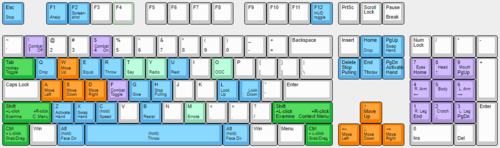
There might seem like quite a few controls, but don't worry - you'll only be using a few the majority of the time. There's a lot of edge cases in SS13, due to the sheer nature of features and content available. You can check this page for a list of every keybinding. Although your control scheme was changed to Hotkeys in the Game Preferences menu, it may not have applied itself - if there is a large red bar going across the bottom of the screen, click somewhere on the game window and press Tab. This is the manual toggle for hotkey mode - if the bar changes to white, you're good to go.
- Use WASD to move.
- Press T to talk.
- If you add a semicolon (;) before anything else, you'll transmit your message to the general chat radio.
- You can speak on department specific radio channels - the format is the same for each, just with a different letter. To speak on the medical channel, for example, type :m before your message. :h defaults to your current department.
- Press O for OOC chat.
- Be careful not to mix the two chat buttons up - your cry for help might end up going in OOC, where anyone can see it at any time.
- Press M to write an emote.
- This is for nonverbal actions - for example, writing "sighs." in the text box would show as "[Character Name] sighs." Very important for roleplay.
- Click on objects in the game world to interact with them. For most, you'll need to be next to or ontop of the object.
- This is used for things such as interacting with computer terminals, picking up items, using an item on something, or attacking someone.
- Right-click on something to open the context menu.
- This is slow and clunky, and you can usually perform most actions with hotkeys. There are a few examples of actions that can only be done with a right-click, but they're far and few between.
- Hold Control and click on something to drag it.
- Hold Shift and click on something to examine it.
- Press X or Middle Mouse Button to change your selected hand.
- Your selected hand is the one that will pick up an object (if empty) or use the object in that hand (if holding something). You can tell which is selected by the small box around one of your hands.
- Clickdragging is used for a couple of specific actions.
- For example, to climb onto a table, drag and drop your character to the table.
- To put things on/take things off of someone, drag and drop their character onto yourself. (To put things on them, you'll need to have the item in your selected hand.)
- You can open a container without holding it in your hand by alt-clicking it or clickdragging it onto yourself. This also works for storage items you're wearing, which is useful if your hands are full.
- You can also buckle yourself/other people to chairs using this. It can be tricky, as you have to be on top of the chair, and your mouse has to be on top of the chair's exposed sprite.
- Dragging your sprite onto someone else's will open an 'interaction' menu for quick easy roleplay interactions.
- Dragging someone's sprite onto yours has a variety of effects.
- Press 'C' to prepare for combat
Press Z to use the item in your selected hand. (You can also click on the object in the HUD) This is used for things like toggling the fire mode on a weapon or turning on an energy sword. Some objects such as food require you to click on your own character sprite, and do nothing if you "use" them.
Hold Alt and click to perform specific, context sensitive actions. Some functions for alt-clicking include removing an ID from your PDA (or pen if there's no ID in it), toggling the lock on a locker, split a stack of items, crawling into vents (as something small like a monkey) etc.
Hold Shift and press Middle Mouse Button to point at something. This creates a message in the chat and temporarily displays an arrow over the thing you point at.
Press R to enable throwing mode. If you click somewhere in the game world when you have throwing mode on and an item in your selected hand, you'll throw it at that point. If someone throws an item at you, and you have throwing mode on, you'll catch the item.
The Hands System
One of the things the majority of new players have trouble with is the hands system. It's not complex once you've figured it out, but it can be difficult to understand without help. You must use them interchangeably! You can activate items in one hand with the other, combine them, as well you can place items down to interact in the same way with them as they sit nearby. Players will be able to see what is in your hands.
You have two hands at your disposal. The bright box around one of your hands is the selected hand. This is the hand that's used whenever you click on something - if it's empty, you'll either pick up an item, or interact with something (like a computer terminal or vending machine).
If you have something in your selected hand, you'll use that item on whatever you click on. This can lead to confusion, because if you have something in your hand, you can't use things such as terminals or vending machines - you'll either hit the object with your item or do nothing.
This is because you're trying to directly use the item on the object - this is why you're able to use a screwdriver to open the panel on a door, use wirecutters on a grille, or similar actions.
This can also cause problems with backpacks, boxes, and other containers - if you want to open a container, alt click it. You can also pick it up, then switch hands and click on the container with an empty hand. Clicking on a container with an object will put it in the container. This also means that if you'd like to take your backpack off, you need to click and drag the bag to an empty hand - a normal click just opens the equipped bag.
|
File:Nuvola apps important.svg2. Hazards:
|